Redirect SSL http to https Windows URL Rewrite
How to Redirect HTTP to SSL HTTPS Windows server using URL Rewrite
Redirect HTTP to HTTPS Win 2012 IIS8 Step by Step Guide
1- First of all check if you don’t have the IIS URL Rewrite Module download from Microsoft and Install.
2- On the IIS Double Click URL Rewrite to open.
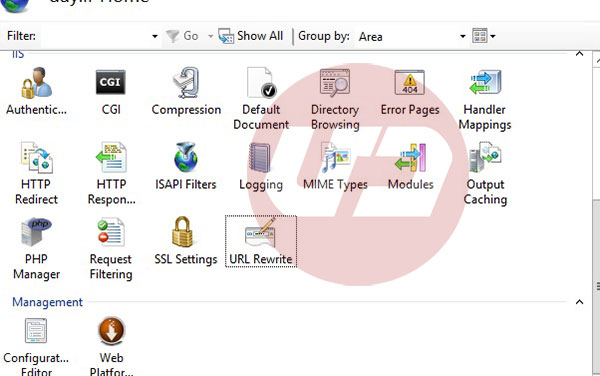
3- Click on Add Rule and select Blank rule:
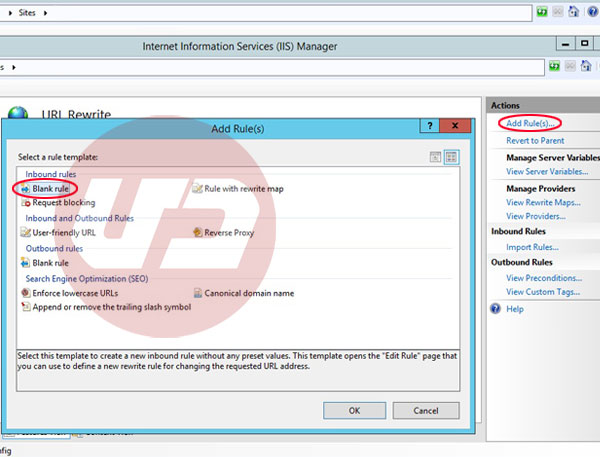
4- Type a name for rules like Redirect HTTP pages to HTTPS and in Match URL, Requested URL select: Match the Pattern. on Using select: Wildcard and type * character on the pattern.
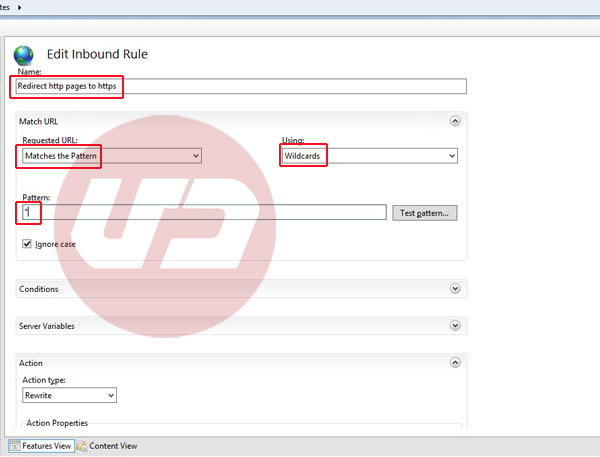
5- in Condition section click Add and type {HTTP_HOST} in Condition input and in section check if input string select: Does Not Match the Pattern and type your domain name on pattern section www.domain.ir and click OK.
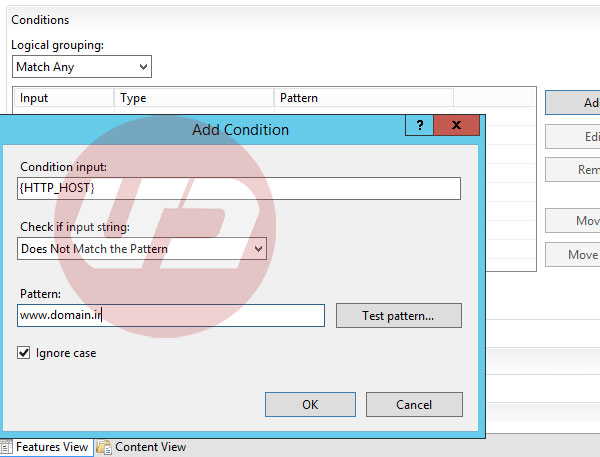
6- Click Add again and type {HTTPS} on Condition Input, Select Matches the pattern on Check if input string and type off on pattern, click OK.
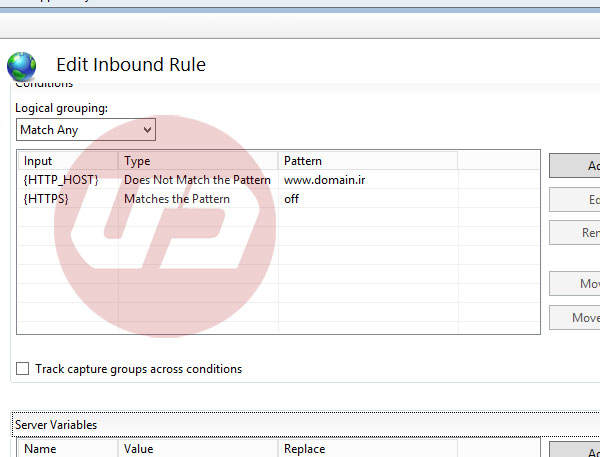
6- Don’t change Server Variables.
7- In Action and Action Type select Redirect.on redirect URL type: https://www.domain.ir/{R:0} and select permanent 301 on Redirect Type.
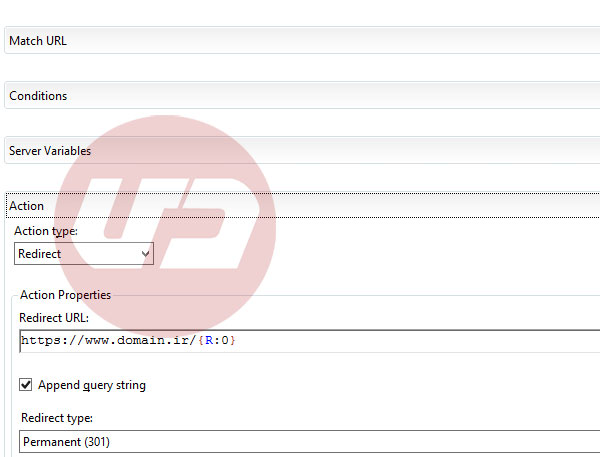
Click on Apply from top right:
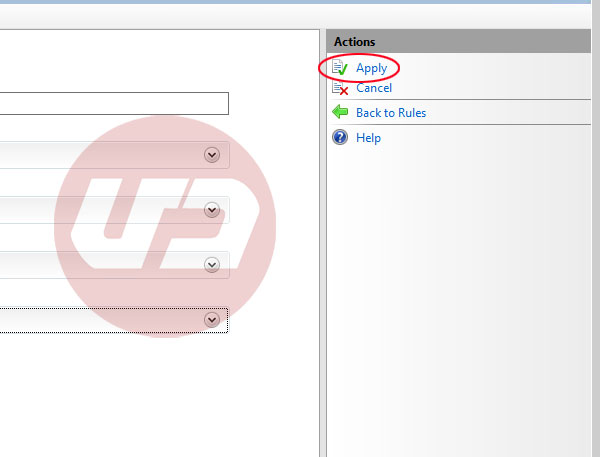
At the end check the website in the browser with HTTP, it should redirect web site with SSL and HTTPS.
You may be interested in Create SHA-2 CSR file
- Author: Amir Javidan
Day Telecom




Hello, it’s a pleasant paragraph SSL.